DLL Wizard : Installing .DLL files (App folder)
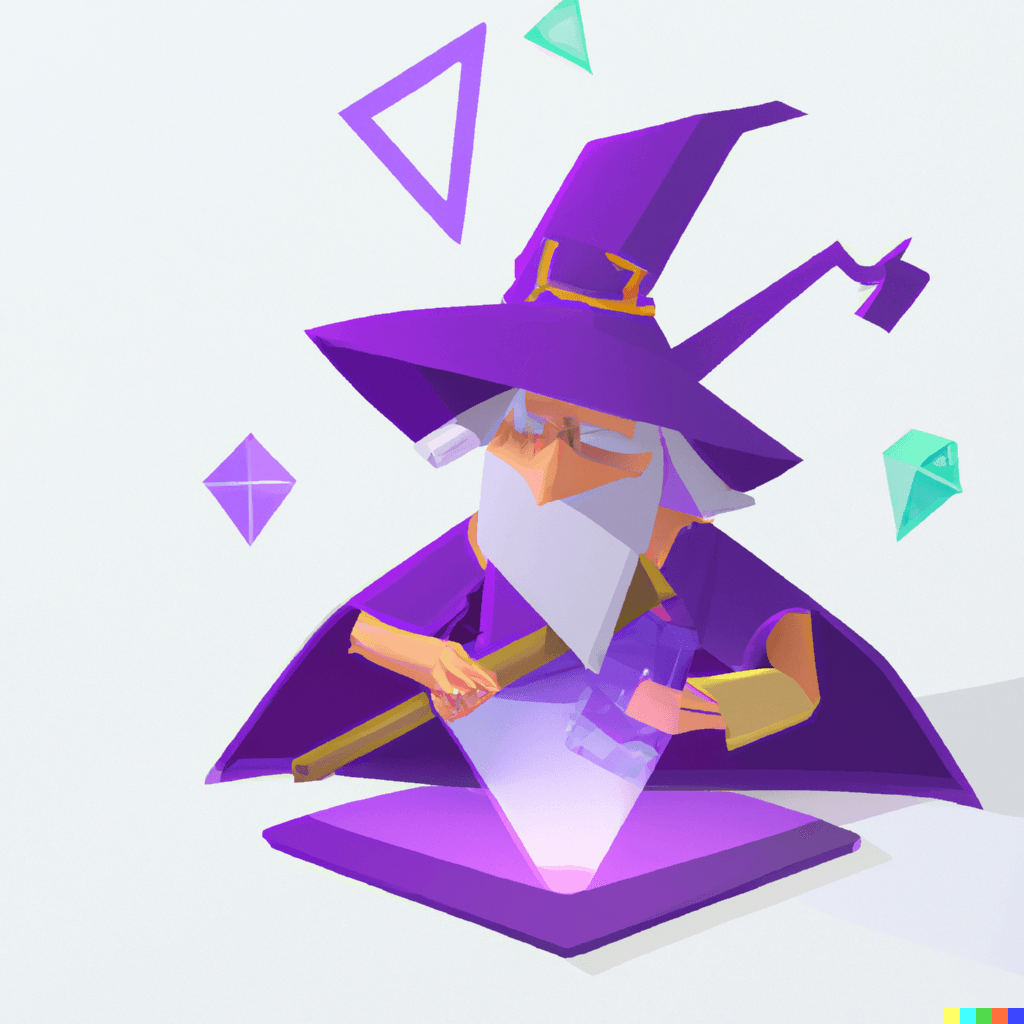
Installing .DLL files (App folder)...
If you already have a functional copy of the .dll file that you need, the next step will be to install it. It is generally recommended to install the .dll file to the software folder on your system, as this is where the system will expect to find it.
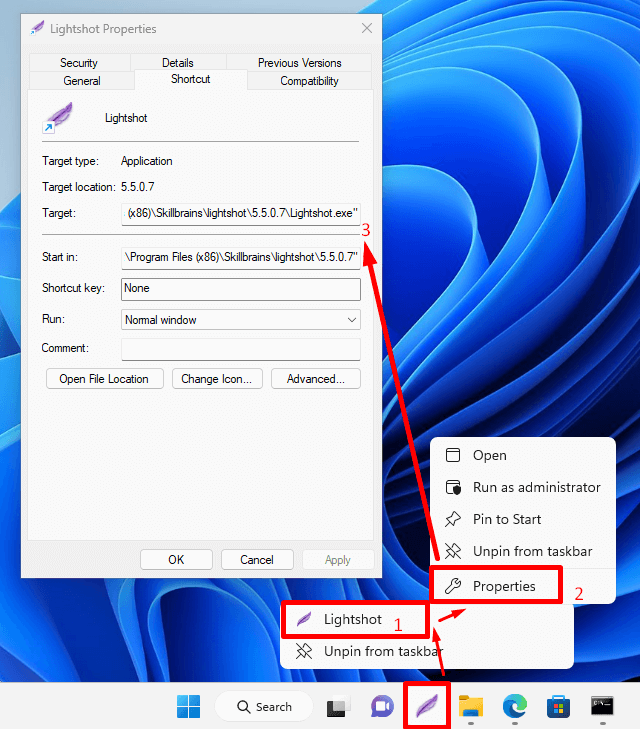
First, let's try placing the .dll file in the same folder as the application .exe.
To find the application folder (see above)
1) Right click the application icon
2) Right click and select properties.
3) Copy the target location
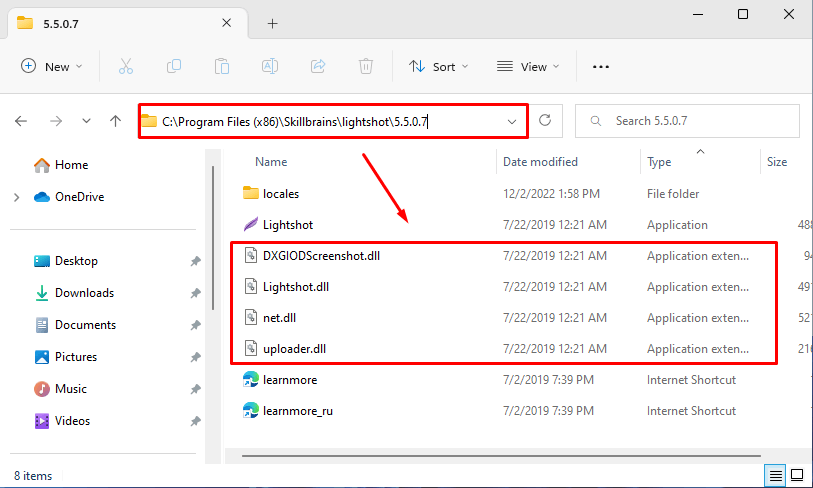
Next, navigate to the application directory and copy the .dll file(s) to this folder.
The instructions above are for installing .dll files to application folders. If you are unsure which application is having issues, or if this does not work, another option is to install the .dll file directly to Windows. (see below)
