DLL Wizard : Remove unwanted software
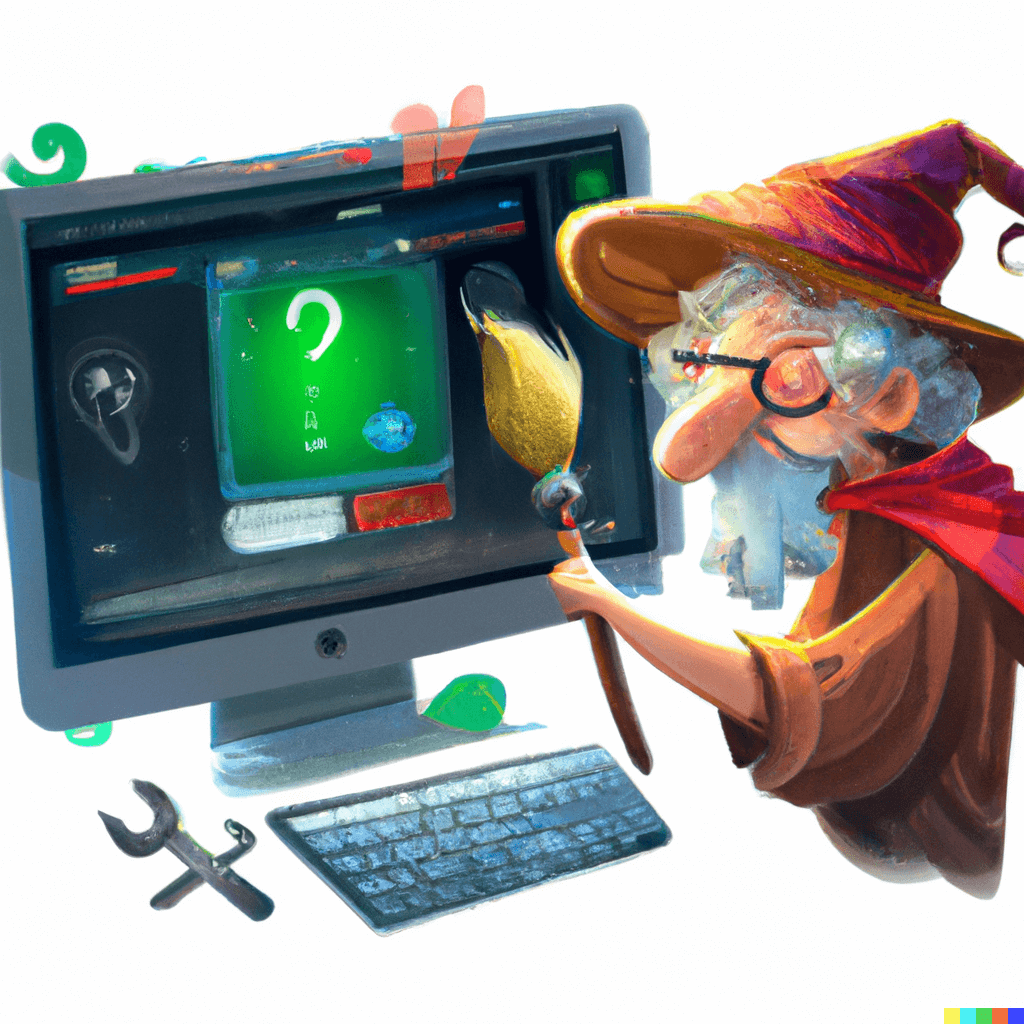
Remove unwanted software...
To help maintain the overall health and performance of your PC, it is a good idea to regularly remove any unwanted software that you no longer use or need. This can help free up space and resources on your system and improve its overall efficiency.
Remember to save and backup any files or settings you want to keep before uninstalling software. You may choose to keep your software profile and settings if the uninstaller provides this option.
Avoid removing drivers and software provided by the brand of your PC. For example if you have a DELL laptop with an Intel processor; don't remove software that says DELL or Intel. If you are unsure what a specific software item is, you can research using google before making a decision to uninstall the item.

Click 'Search' and enter "Add Remove Programs". You can also access Add/Remove Programs or Add/Remove Features from the system settings / control panel.
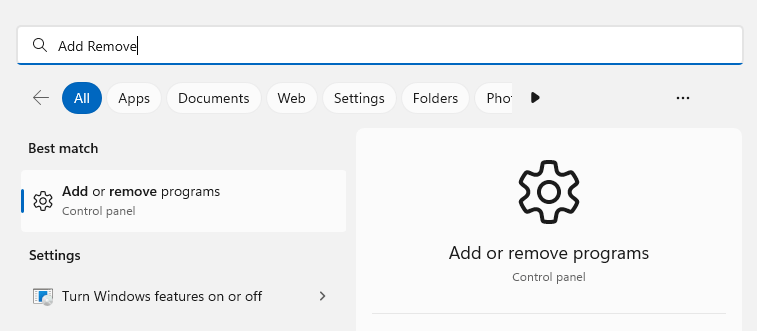
Add/Remove programs is free and comes with the Microsoft Windows operating system. For older versions of windows open the control panel look for 'Add/Remove Programs' or 'Programs and Features'.
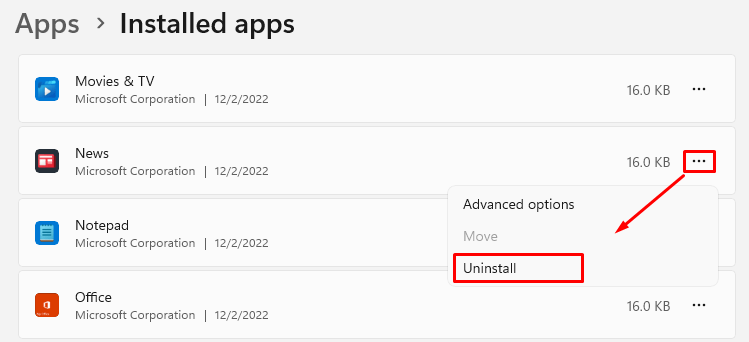
Remove any applications you are no longer using or are not important to you.
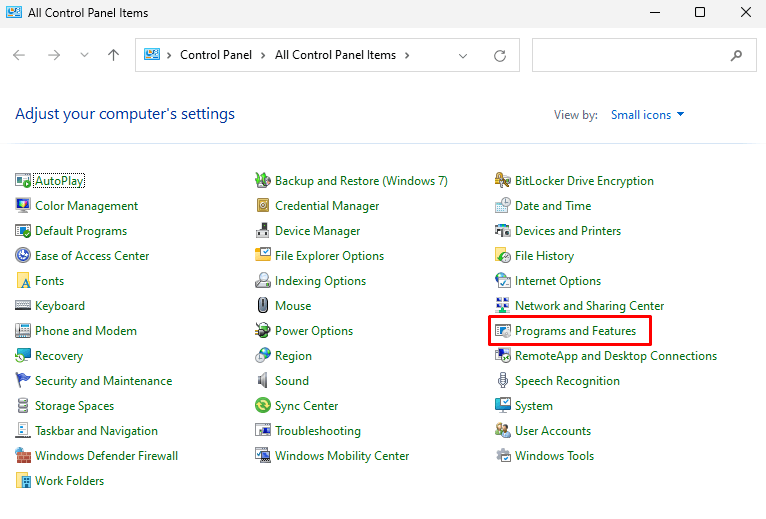
Visit the Windows Control Panel and open 'Programs and Features'.
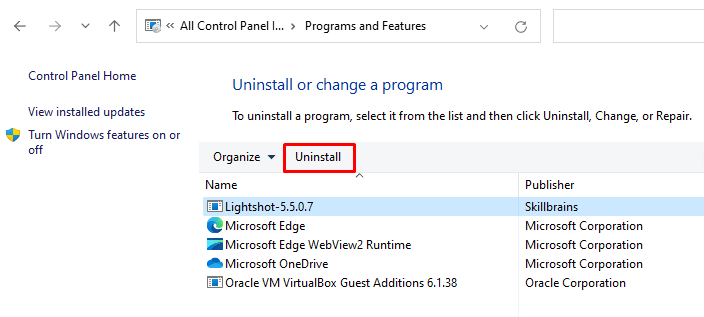
Again, remove any applications you are no longer using or are not important to you.
