DLL Wizard : Internal .DLL PC Search
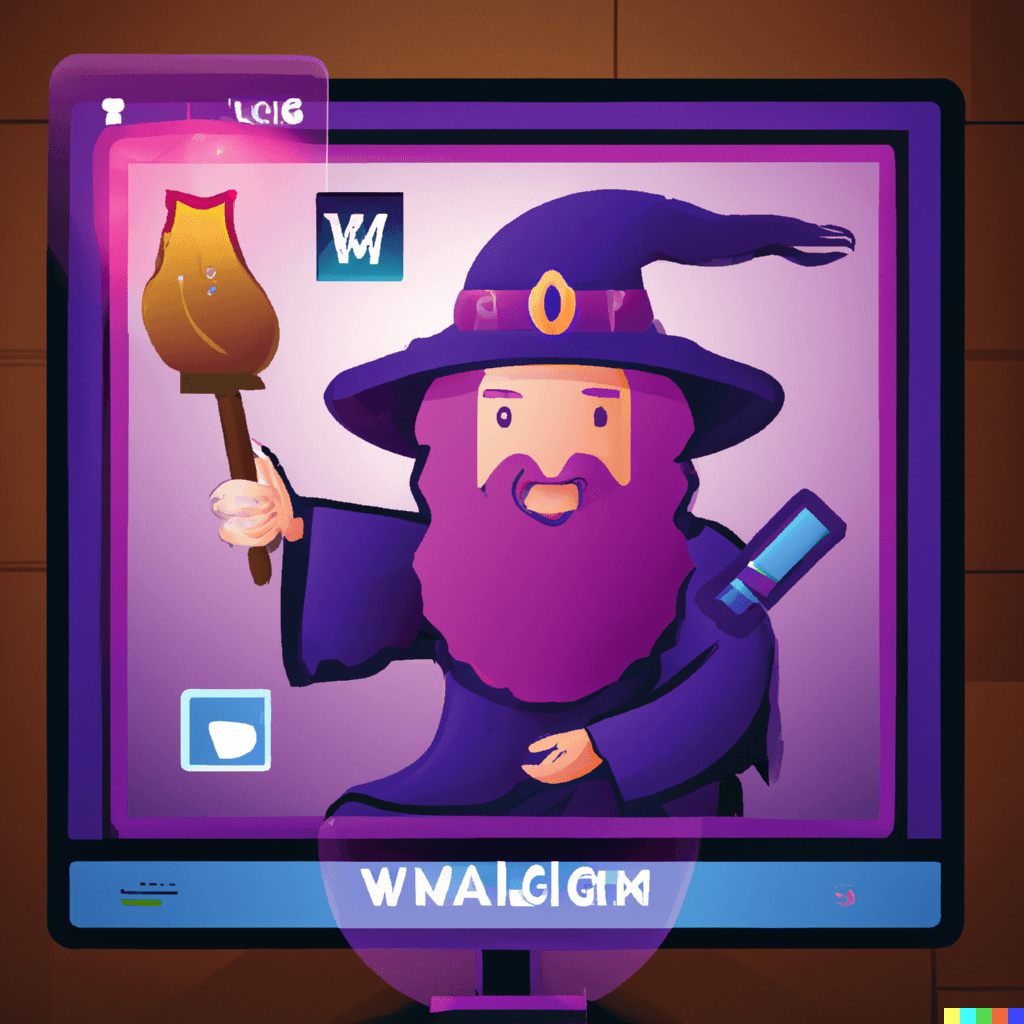
Internal .DLL PC Search...
To determine if you already have a .dll file on your computer, we will need to check your system for its presence. It is possible that the .dll file may have been moved or backed up by another application, in which case it will need to be restored to its original location in order to be used by the system.
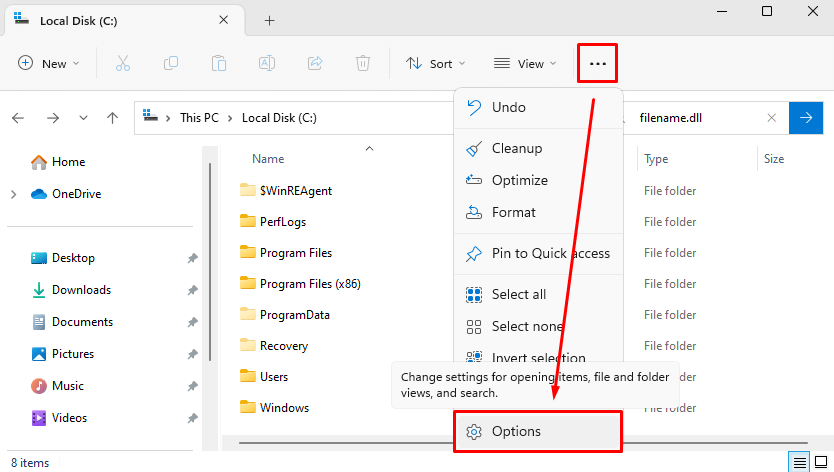
First let's make sure you can view hidden file types such as .DLL files. Open the file explorer (c:\) and click the menu button, and select options.
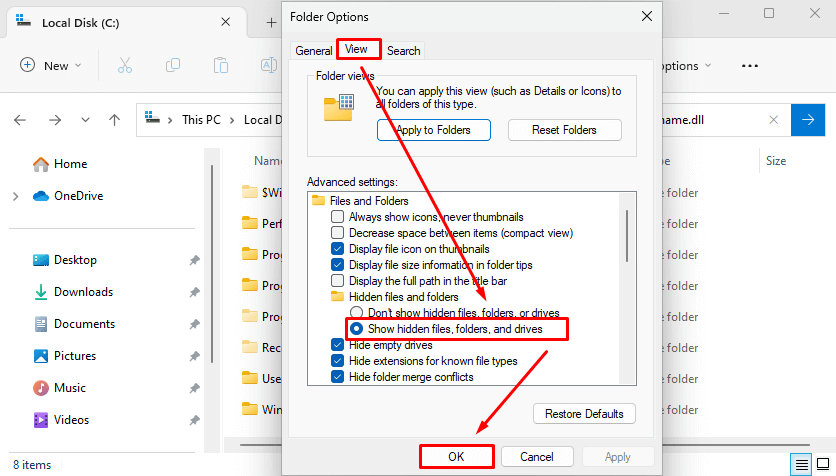
Click on the 'View' tab and make sure 'Show hidden files, folders and drives' is selected and press ok.
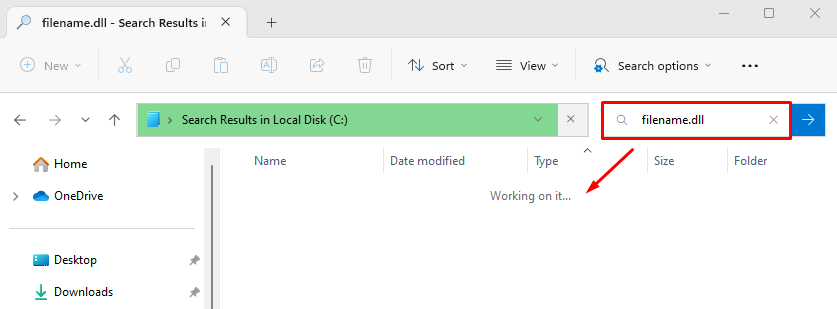
Enter the .DLL filename into the search bar and begin the search. This could take awhile depending on the size of the drive. Once the search has completed, a list of .DLL files (if any) will appear.
